Surface Pro 8 and Windows 11
Microsoft
Surface Pro 8, a whole computer engineered in the form of a tablet.
An outstanding beautiful and powerful device, only one step away, in my personal consideration to be my device for the decade.
This device mentioned has the following specifications,
the Processor is the 11th generation
Intel® Core™ i7-1185G7 with a dynamic frequency between 1.20 GHz and
4.80 GHz.On the same processor SOC ("System on a chip"), there is the integrated graphics solution Intel Iris Xe,
performing with 96 Execution Units running at
1.35 GHz.Connectivity implementation alongside 2 USB-C
Intel® Thunderbolt™ 4 (40Gbps) Ports,
is the
Intel® Wi-Fi 6 AX201 (160Mhz) (2,4Gbps), with a Microsoft Power connector, and Microsoft Keyboard connector.
It comes with 8 rows of each 2 GB memory, which totals up to 16 GB
Quad Channel LPDDR4 SDRAM, resulting in an effective clock of
4267 MHz.
256 GB of Storage Space based on PCI-E NVMe 2230 #SSD manufactured by
SKHynix.
All these components work together seamlessly to display information on a
120 Hz 13-inch touchscreen at
2880 x 1920 resolution.
Total power consumption on this device is less than 60 watt,
Very environmental friendly, also keeping in mind the rising electricity cost.
Display
Reading about this incredible values, one could forget this is not a Desktop PC, it's a 2in1 Tablet, you could say All-in-one-Computer.
The brilliance about it is, you can hold the whole device upright, vertically, and have 1920 x 2880 view of the websites you visit,
or the documents you are working on. Everywhere you are.
A nice advantage when working on long Excel or Google Sheets documents, as you have not more information displayed,
but a more efficient way to be productive. It does feel like holding a school book or catalog in your hands.
You should be aware that you need to activate the 120 Hz refresh rate in your Windows settings, as this come optional.
To do so, visit Start > Settings > System > Display > Advanced Display > Chose a refresh rate.
The options are described as following,
(Dynamic 60 Hz or 120 Hz)
120 Hz
60 Hz (this is the standard value, which is selected when the device ships).
Dynamic Refresh Rate would be useful in cases where you need the smooth transitions, but also need efficiency for a longer battery life.
Processor
My personal observation, in everyday tasks, was that the processor speed moved between 3.00 GHz and 4.20 GHz.
Of course, you can set your device to a more aggressive performance state, to maintain higher frequency clocks for longer periods of time.
To do so, you would need to navigate to,
Windows Settings System > Power & battery > Power mode.
Here you will find three predefined options:
Recommended
Better Performance
Best Performance
In all testing scenarios, the best performance mode was Active.
Random-access memory
It's important to mention that
Quad Channel is a high performance way to operate the memory and the best decision,
that really makes this device a "pro" piece of hardware because the performance of the video memory benefits from it too,
since the Graphic Memory is
Shared with the System memory.
Trying the program
CPU-Z to read out the manufacturer of the RAM modules was not an option.
However, doing a
Userbenchmark test, showed that the memory on this particular device was manufactured by Micron.
There is no measure about how reliable this information is.
Surprisingly, it was the only way, to find out information about the RAM used in this device.
As the official Microsoft Store, does not really show this information either.
SSD
The 256 GB Storage solution manufactured by
SKHynix delivers modern values in terms of writing and reading speeds.
The storage drive is very easy removable, on the backside of the device there is an insert point for a SIM-Eject tool.
3.2 GB/s for reading and 1.6 GB/s for writing files were consistent values for a few repetitions of the test.
at the same time on your computer.
In an open world game, like a racing game, where a car moves at high speeds through a city,
it is not necessary that the full city is loaded on your device RAM.
Instead, smaller files with the data are read in real time.
This can greatly impact your game experience when the IOPS values are very low.
Since different storage structures have different impact on the CPU use and your frame rate (
FPS).
For a good experience, older SSD drives, that can are connected to SATA 2 have 22000 IOPS for read and write.
This drive delivers more than 10X more speed, with 250000 IOPS over the NVMe connection,
For writing, a value of almost 90000 is achieved.
These are numbers way beyond the SATA 2 Standard, incredibly fast and reliable,
while consuming only a fraction of your CPU resources and power.
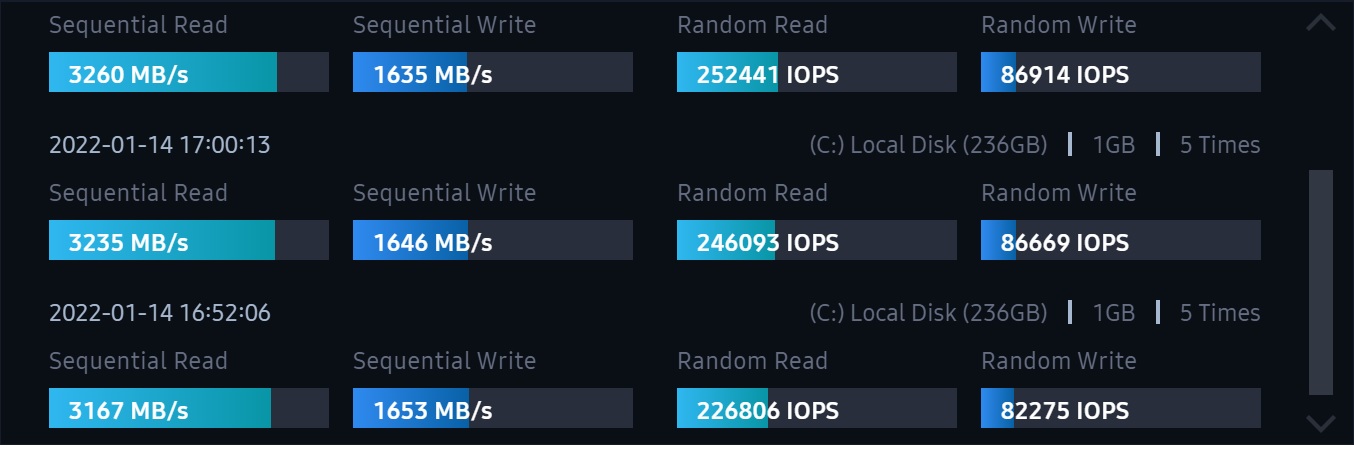
On September 1st 2020, there was an interesting article, about a revolutionary technology,
that should make computer systems more efficient with a new DirectStorage API.
The idea was, to create a new software implementation, that allows performant video cards,
to bypass the processor instructions, and read data directly from the NVME storage.
In short, your graphics card, would call up textures & game data directly from the storage space
without giving an extra instruction to the CPU, to bring up the files.
You would benefit from faster loading speeds and more resources on the CPU side for other tasks.
This idea still is very promising.
Wi-Fi 6
2.4 Gb/s (gigabits per second) to megabytes per second, raw result would be 300 MB/s.
This is a lot faster than conventional Hard Drives usually operate.
For these values, it is recommended to have a Wi-Fi 6 internet router.
Any computer system that offers
Wi-Fi connectivity, whether it is implemented on the main board,
or as USB Device, gives you the opportunity to achieve more speed by changing some simple settings.
Living in the city or working in a large office, it is common that you have up to 50 or more Wi-Fi networks nearby.
If you select only the desired channel for your devices,
the number of nearby devices will be limited to Wi-Fi 6 only, and it will improve the overall experience.
In Windows Search, type in "Control Panel" there select "Device Manager",
and click Properties. In properties under "Advanced" you can fine tune your connection.
If you have a Wi-Fi 6 device, and a Wi-Fi 6 router, it would be useful to select only
802.11ax as used frequency, this will disable the possibility on your device to connect to older standards.
It can improve the signal strength in some cases as there is less interference,
if the device does not have to communicate on all available channels.
Also you can set the Throughput Booster to "Enabled"
Here is an overview of all settings that can be applied.
Intel® Thunderbolt™ 4
These connections are used to link audio cards, one or more graphics cards, or other peripherals to the Processor.
For that, the processor has to offer lanes.
Thunderbolt 4, is above being a USB-C connection for a dock or a monitor, also a PCI-e directly to the CPU connection.
This enables every device using this technology, but especially the Surface Pro, to be used with an external GPU, an eGPU.
Again we can translate the maximum theoretical transfer speeds on
Wolfram|Alpha,
40 Gbps (gigabits per second) to gigabytes per second, result is raw 5 GB/s.
The connection would be equivalent to the PCI-e 2.x standard, 5 GT/s,
Lanes
×1: 500 MB/s
×16: 8 GB/s
On more research about this technology, there are some limitations to find, but easy to overcome.
If you happen to use the Surface Pro 8 with an external GPU, you are left with 2 decisions.
Connect the Surface Pro 8 to an external eGPU,
and 1 display your programs or games on the built-in monitor.
or 2 display your programs or games, through the External Graphic Card, connected to
HDMI or
DP, on a second display.
The advantage of using a second monitor, will give you an increase in performance,
as the data, does not have to be transferred back through the Thunderbolt 4 Cable,
to be displayed on the built-in monitor. This will free some system bandwidth
Overhead.
In this scenario, data signal will continue its path from the eGPU to the monitor connected to it.
YouTube
The most simple way to test a device, whether it is well optimized for modern streaming platforms,
is to open YouTube, and search for an 8K video at 60FPS.
When done so, and the maximum resolution was selected,
you can right-click the video and select "Stats for nerds".
In a small diagnostic window, you will be able to see,
if your desired system is displaying the full video, or is dropping frames.
The Surface Pro 8 can display effortlessly two streams of 8K resolution video on YouTube without stuttering.
Knowing this, makes the interaction with Netflix and Amazon Prime a very sad experience.
Netflix, Amazon Prime
Paying for the highest subscription, which enables you 4K streaming of your favorite shows and movies,
is a waste of money, if you try to stream on this device.
Netflix and Amazon Prime, will not recognize the Surface Pro 8, 2880 x 1920 display, as a 4K capable screen,
and the maximum resolution you will be able to get, even paying for the full subscription, is 1920 x 1080 or 1080p.
Using the Microsoft Store Netflix App, or the Chrome Browser to log in.
At this point, I won't discuss the practical need to display 8K or 4K on a lower resolution screen,
1. I pay for it, I demand it should be available for me to use on all my devices.
2. Hardware limitations are not the issue, YouTube lets us select our preferred resolution.
Can you really call it a multimedia tablet, if you need to connect a 4K monitor to it,
to enjoy the full multimedia experience?
Charger
It is most welcome to find that besides offering 60 Watt to power your System,
The charger also includes a USB Type-A port with 5 Watt power.
A good idea, impressive that it has actually been implemented and useful at the same time.
You can charge your Surface Device & any mobile phone or device,
without sacrificing one of the two USB-C ports for connection.
Often manufacturers offer Mobile Systems with integrated LTE or Nano-SIM-Options for higher price.
This can be realized over,
Wi-
Fi,
Bluetooth or USB.
It can be a cost saving solution over a higher device price,
implying that you have a data plan, that makes it worth.
Sometimes it can cause your phone to slowly discharge,
if the tethering option is active and the phone is connected trough standard USB.
Using the Wi-Fi solution for tethering, and powering your phone on the charger USB port,
assures you that you have full mobile connectivity as long there is an outlet nearby.
Battery
The battery within the device is irreplaceable.
It comes with a designed capacity of 50230 mWh.
Slightly higher values of 51000 to 52000 mWh were reported by the system as current capacity.
The surface system has a new and very unusual routine to preserve battery health,
In the Surface App under Smart Charging that comes preinstalled with each device,
this option will let the surface drain battery life down to 80%, and it will actively remain on that level,
for longer periods of time, even when plugged in.
Microsoft claims, that keeping the battery at 100% always charged will drain battery life,
in some cases even cause it to expand.
As a customer, I do appreciate the effort done in weakening the factors that can degrade the device over time.
The downside is simply that this function can't for now be permanently turned off,
Just paused for an undefined period of time, so you can have the full capacity when you are on-the-go.
The problem it is causing is that the lack of control over this function,
can lead to situations where you, are working on an important task & your device,
that is plugged in will automatically start to use the battery instead of the charger.
This can have an impact on performance, and without notification,
you may find yourself somewhere remote with only 8 tenths of a full charge.
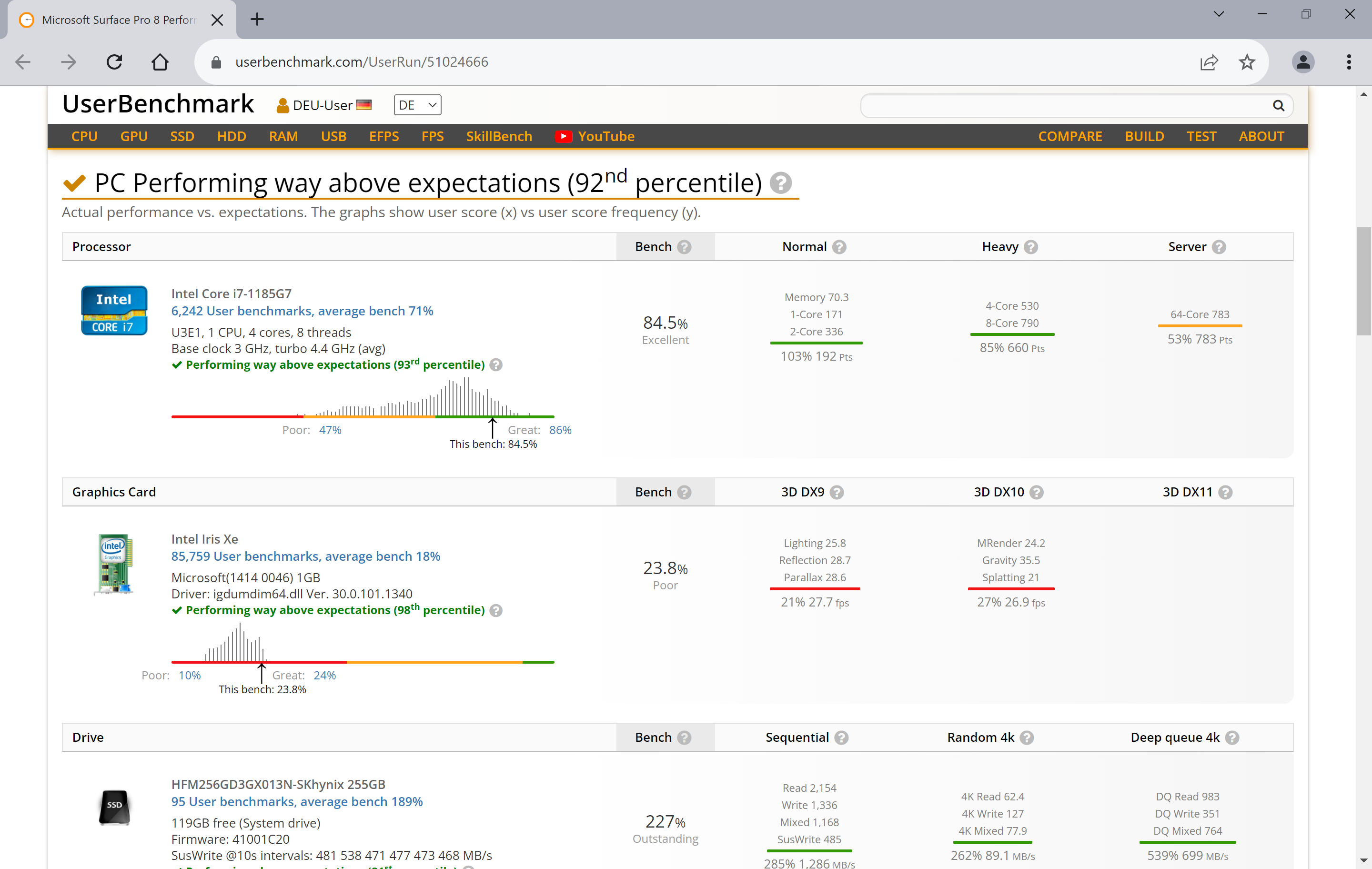
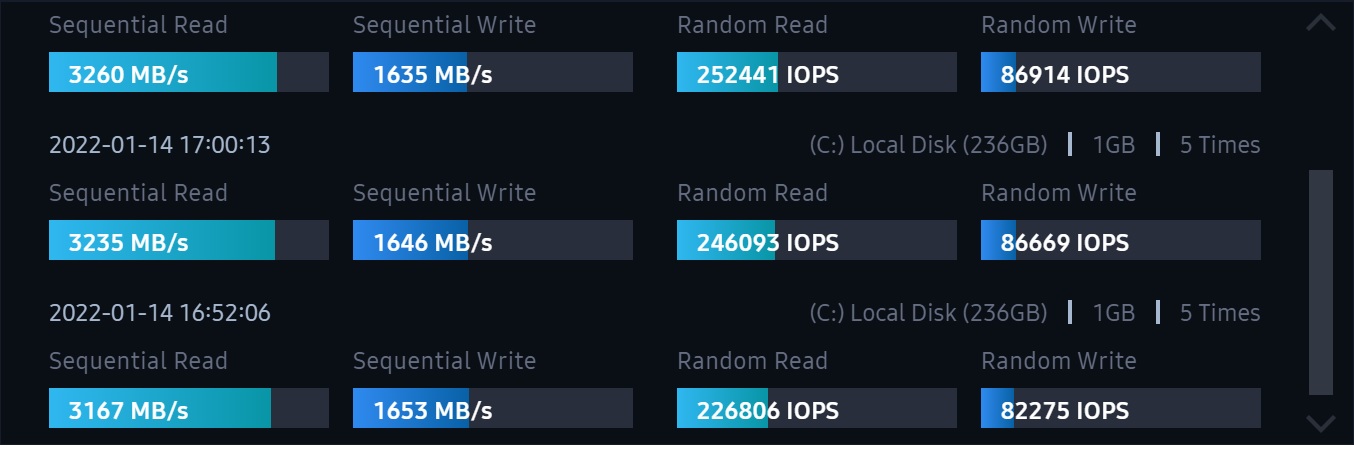
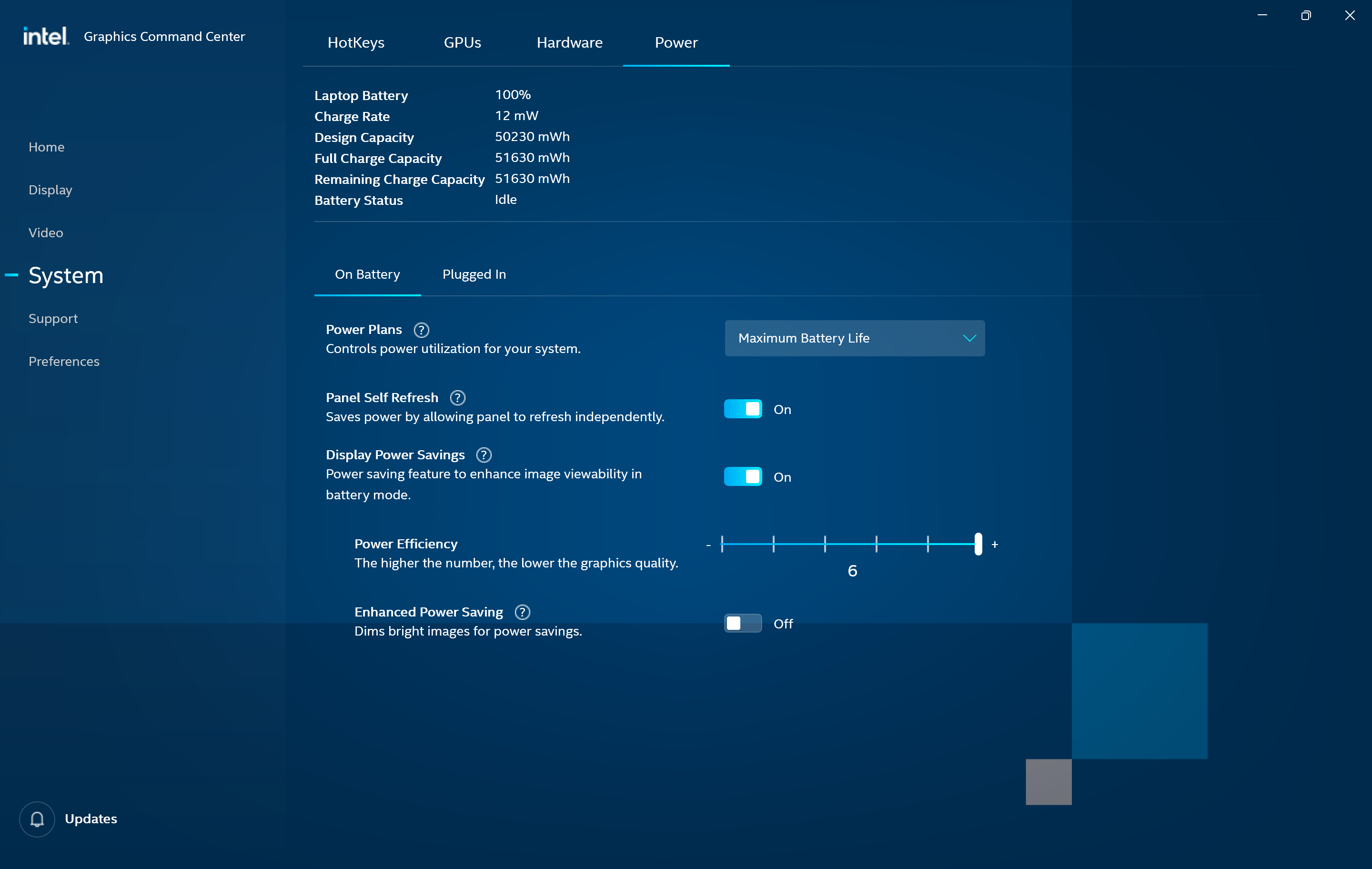
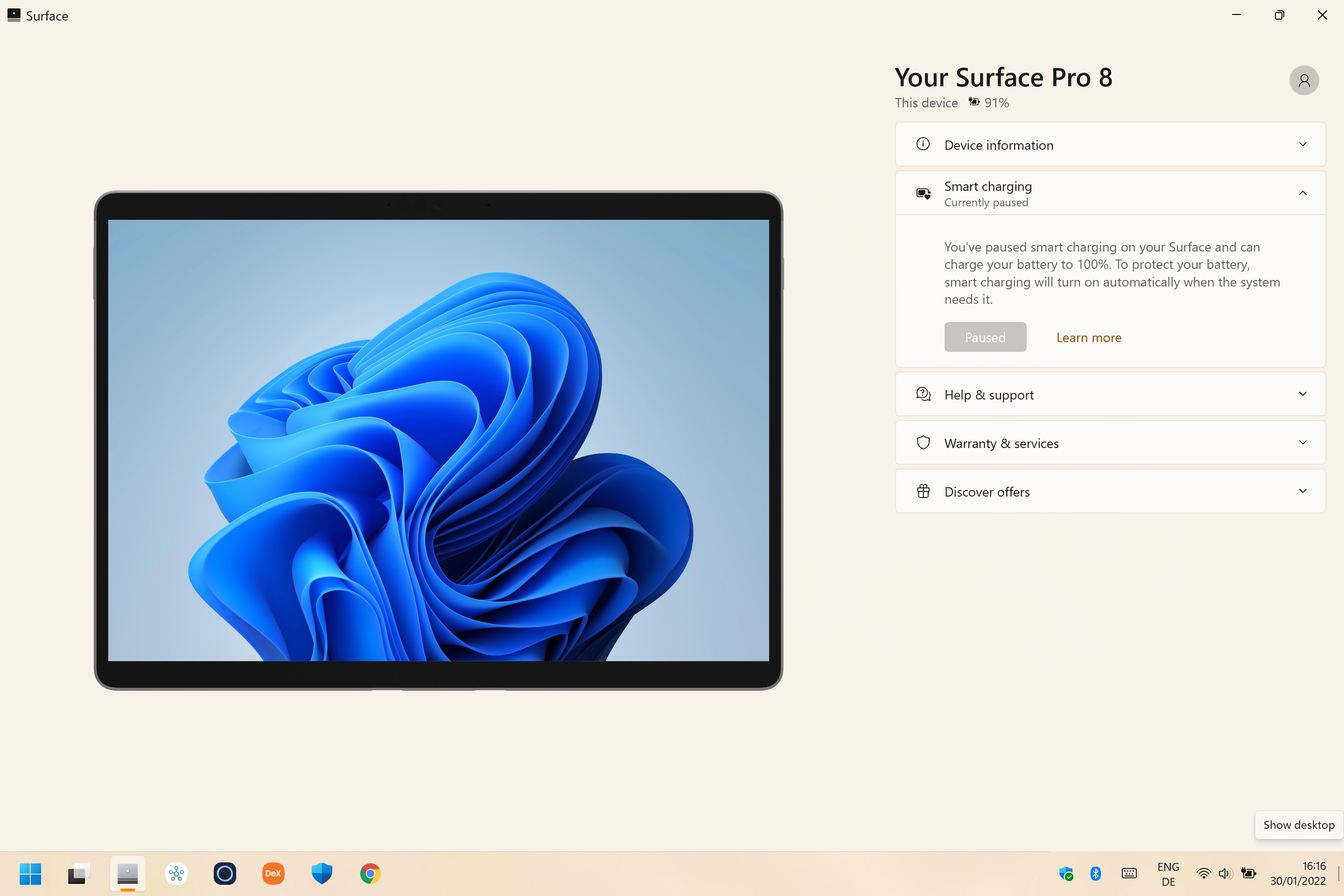
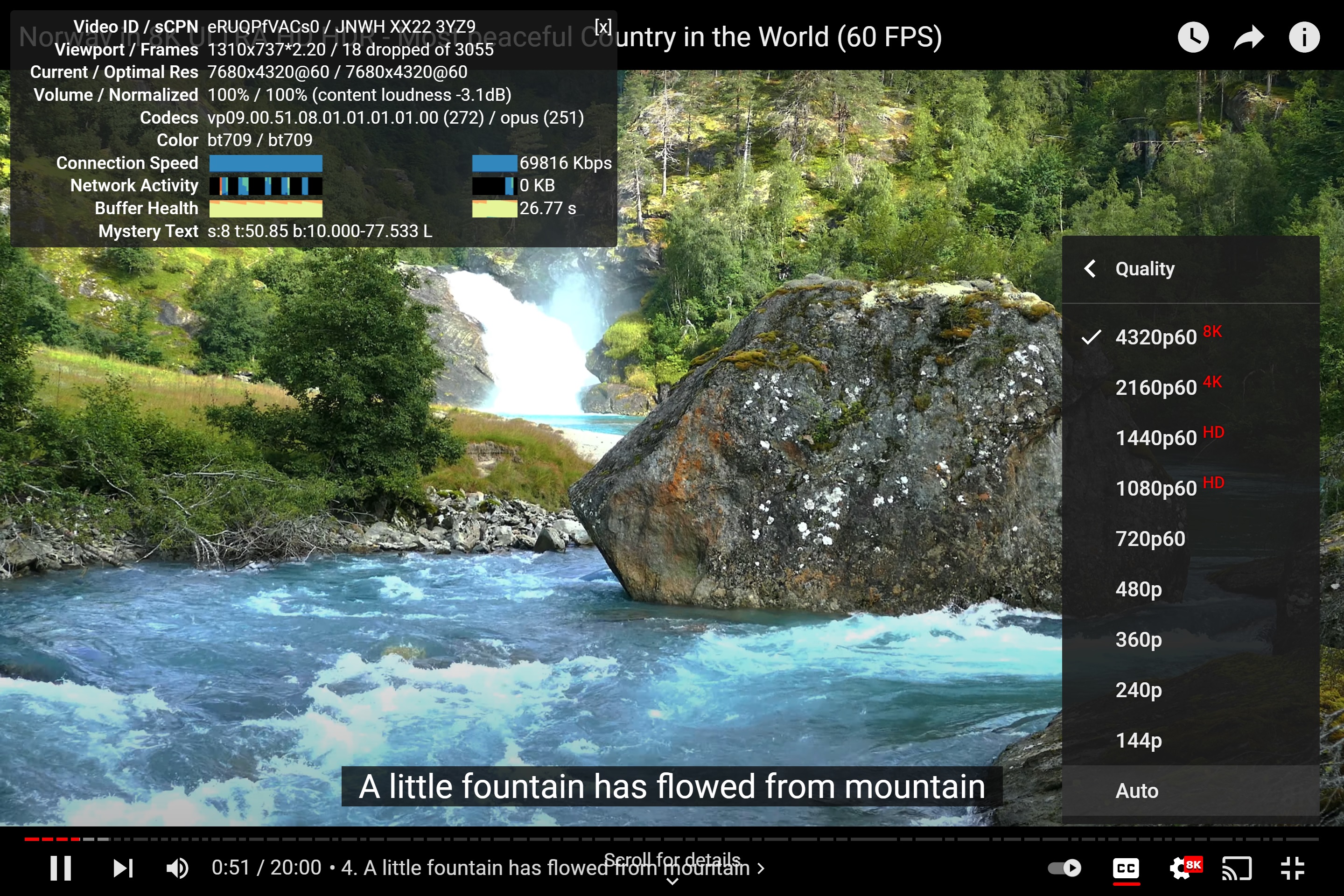
.jpg)








