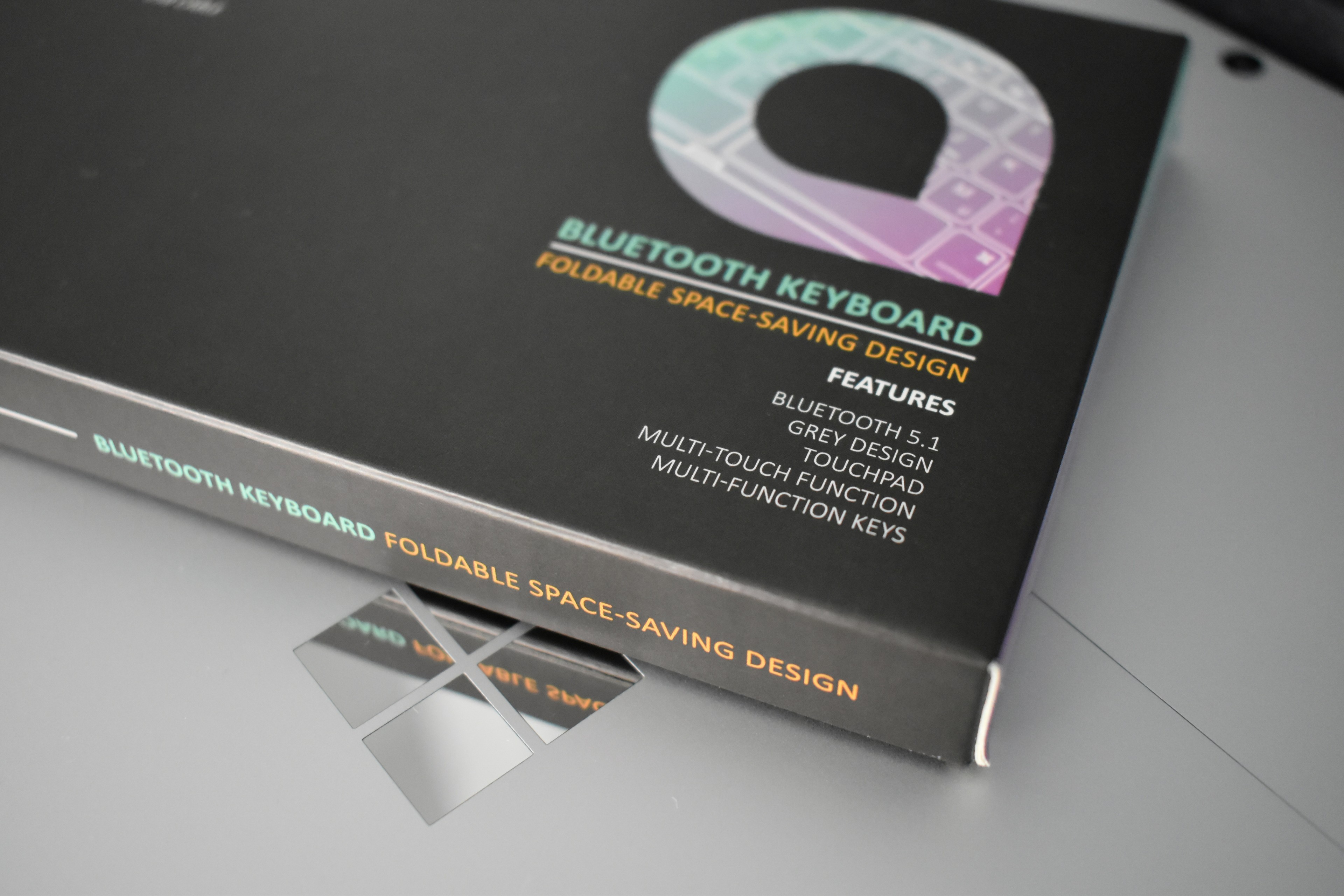Aplic Foldable Keyboard & autohotkey
Aplic Foldable Keyboard: A Compact and Versatile Accessory for On-the-Go Typing
Available on Amazon: Aplic Foldable Keyboard
This week, a colleague introduced me to the Aplic foldable Bluetooth 5.1 keyboard. Exceptionally portable and foldable, this keyboard easily slips into a backpack, making it an ideal choice for those constantly on the move. It pairs effortlessly with devices running Windows, Android, and iOS.
Manufactured by Aplic, the keyboard offers great value, especially when compared to higher-priced alternatives like the Microsoft Surface keyboard. For the price of one Surface keyboard, you could get five of these lightweight Aplic keyboards.
Instead of a traditional number pad, the keyboard features an integrated touch area that supports multitouch input. The model in question is the Aplic WDP 303324.
I've been impressed with its sturdy build quality. It's quiet, provides sufficient tactile feedback when typing, and its compact design doesn’t compromise on functionality. While it isn't a full-sized keyboard, this limitation is easily overcome with the use of software solutions.
Autohotkey: Enhancing Your Keyboard's Capabilities
One such software is Autohotkey, available for free. This program allows you to customize keystrokes and commands, granting complete control over your system. For example, you can write a script that opens a selection of apps, logs you in, and types a message automatically. You can even add features to your device that aren't natively supported.
For instance, defining a key combination like (Alt + 1) & (Alt + 2) could enable you to adjust the display brightness on a Surface device, mimicking the functionality of the official keyboard.
An interesting fact about keyboards: Many do not send a signal when pressing the (Fn) function key. It's a simple hardware button that doesn't translate into a series of bits.
Learn more about Autohotkey at:
These scripts offer convenient shortcuts and automation options to streamline tasks and improve efficiency. To make the most of them, follow these simple steps:
-
Install AutoHotkey: If you haven't already, you'll need to install AutoHotkey, a powerful scripting language for Windows automation.
-
Copy the Script: Once installed, copy the script of your choice from the descriptions below.
-
Save as .ahk: Paste the script into a text file and save it with the extension '.ahk', for example, 'MyScript.ahk'.
-
Run as Administrator (If Necessary): Depending on the script's functionality, you may need to run it as an administrator to ensure it can perform certain tasks.
Now, let's explore these handy AutoHotkey scripts designed to simplify your Windows experience.
Script 1: WiFi Toggle
#NoEnv
#Persistent
#SingleInstance Force
global wifiState := false
^!1::ToggleWiFi()
ToggleWiFi() {
if (wifiState) {
Run, netsh interface set interface "Wi-Fi" admin=disable, , Hide
} else {
Run, netsh interface set interface "Wi-Fi" admin=enable, , Hide
}
wifiState := !wifiState
Function: This script provides a way to quickly enable or disable the WiFi interface on a Windows machine. By pressing a hotkey sequence (Ctrl + Alt + 1), the user can toggle the state of their WiFi, effectively disconnecting or reconnecting their device from all wireless networks.
Warning: You should not use this script if you are completely new to computers, as the script deactivates the network adapter in Windows settings, and you must manually reactivate it in case of something going wrong. Please perform this action with caution.
Additional Benefits:
-
Improved Network Security: When WiFi is disabled, the device becomes invisible to all networks, not just the one it's currently connected to. This eliminates the risk of the device being seen and potentially targeted by unwanted entities.
-
Reduced Interference: By ceasing to send and receive signals when the WiFi interface is disabled, the device stops contributing to potential radio frequency interference. This can improve the signal quality for other devices on the same network, particularly in environments with many connected devices or devices operating on similar frequencies.
Ideal Use Case: This script is particularly useful for devices in a congested or sensitive network environment, or for users who wish to easily control their visibility and connection to all wireless networks.
Script 2: Display Toggle
#NoEnv
#Persistent
#SingleInstance Force
global displayState := false
^!9::ToggleDisplay()
ToggleDisplay() {
if (displayState) {
Run, DisplaySwitch.exe /internal
} else {
Run, DisplaySwitch.exe /external
}
displayState := !displayState
}
Function: This script enables a quick switch between the internal and external displays of a computer, such as a Surface Pro 8 and a connected 4K TV. The hotkey sequence (Ctrl + Alt + 9) triggers the script, toggling the display from the external display to the internal one and vice versa.
Additional Benefits:
-
Energy Efficiency: By enabling the user to easily switch off the external display when it's not in use, this script can help to conserve energy.
-
Increased GPU Power: When the internal display is turned off, more GPU resources can be allocated to the external display, potentially improving its performance.
Ideal Use Case: This script is particularly beneficial for users who regularly switch between using an internal and an external display and would like a simple method to manage these displays.
Script 3: Display Brightness Control
; Variables
Increments := 1 ; You can adjust this value to control the increment of brightness change
; Hot Keys
^Up::ChangeBrightness(Increments) ; Ctrl + Up Arrow to increase brightness
^Down::ChangeBrightness(-Increments) ; Ctrl + Down Arrow to decrease brightness
; Functions
ChangeBrightness(ChangeAmount)
{
CurrentBrightness := GetCurrentBrightness()
NewBrightness := CurrentBrightness + ChangeAmount
if (NewBrightness >= 0 && NewBrightness <= 100)
{
For property in ComObjGet("winmgmts:\\.\root\WMI").ExecQuery("SELECT * FROM WmiMonitorBrightnessMethods")
property.WmiSetBrightness(1, NewBrightness)
}
}
GetCurrentBrightness()
{
For property in ComObjGet("winmgmts:\\.\root\WMI").ExecQuery("SELECT * FROM WmiMonitorBrightness")
return property.CurrentBrightness
}
Function: This script allows the user to easily adjust the brightness of their display on a Windows machine. By using hotkeys, specifically Ctrl + Up Arrow to increase brightness and Ctrl + Down Arrow to decrease brightness, users can fine-tune the brightness level to suit their preferences.
Additional Benefits:
-
Convenience: With this script, adjusting display brightness becomes more convenient and faster, as it eliminates the need to navigate through settings menus or use function keys.
-
Customization: Users can define the Increments variable in the script to control the rate of brightness change, allowing for fine-grained control.
-
Energy Savings: By quickly reducing display brightness when not needed, users can save energy, extend battery life on laptops, and reduce eyestrain during nighttime use.
Ideal Use Case: This script is particularly useful for laptop users, especially those who frequently switch between different lighting environments, and individuals who prefer to have quick and precise control over their display brightness.
Script 4: Fast Shutdown
^!3::
Run, % "shutdown.exe /s /f /t 0"
return
Function: This script enables a lightning-fast shutdown of a Windows computer using a simple hotkey sequence (Ctrl + Alt + 3). When this hotkey is pressed, the script runs the system's shutdown command with immediate force, instantly powering off the computer without any delay.
Additional Benefits:
-
Quick Shutdown: This script eliminates the need to go through traditional shutdown procedures, making it ideal for users who require an expedited shutdown process.
-
Emergency Shutdown: In situations where an immediate system shutdown is necessary, such as in cases of system instability or emergencies, this script offers a rapid and convenient solution.
Ideal Use Case: The "Fast Shutdown" script is particularly useful for users who require a quick, no-frills method to power off their computer or need an emergency shutdown option readily available. It can be a valuable addition to a user's toolkit for efficient system management.
Conclusion: Unlocking a World of Possibilities
This demonstration is not merely about providing a quick copy-and-paste solution for functions that Windows development may have overlooked. It is, in fact, an introduction to an incredible realm of opportunities. With the power of AutoHotkey scripting, you can unleash your creativity and productivity in countless ways. Here are just 19 realistic examples to inspire your journey:
-
Text Expansion: Create shortcuts for frequently used phrases, saving you time and keystrokes.
-
Automated Form Filling: Streamline online form submissions with automated data entry.
-
Clipboard History: Keep a history of copied items for easy access and reuse.
-
Window Management: Effortlessly manage open windows, arrange them, or snap them to specific positions.
-
Custom Hotkeys: Design custom hotkeys for various tasks, making your workflow more efficient.
-
Task Automation: Automate repetitive tasks, such as file renaming or data formatting.
-
Email Sorting: Automatically categorize and organize your email inbox.
-
Text Manipulation: Perform complex text manipulations and transformations with ease.
-
Data Extraction: Extract specific data from web pages or documents automatically.
-
Automated Backups: Set up automated backups of important files and folders.
-
System Monitoring: Monitor system resources and receive alerts for unusual activity.
-
Remote Control: Control remote devices and applications with customized commands.
-
Text-to-Speech: Create scripts for text-to-speech conversion for accessibility or notifications.
-
Custom Menus: Build custom context menus for enhanced file and folder management.
-
Web Scraping: Gather data from websites for research, analysis, or reporting.
-
Game Macros: Create macros for gaming to perform complex sequences of actions.
-
Scheduled Tasks: Schedule scripts to run at specific times for unattended automation.
-
File Organization: Automatically sort and organize files into folders based on criteria.
-
Interactive Prompts: Develop scripts with interactive prompts for user-guided automation.
And these are just the tip of the iceberg. AutoHotkey opens the door to endless possibilities, limited only by your imagination and creativity. As you explore and experiment with scripting, you'll discover how to tailor your computing experience to suit your unique needs and preferences.
Welcome to the world of limitless automation and customization!
This article was reviewed with the assistance of ChatGPT, and it is notable that it can be used for writing scripts for AutoHotkey.